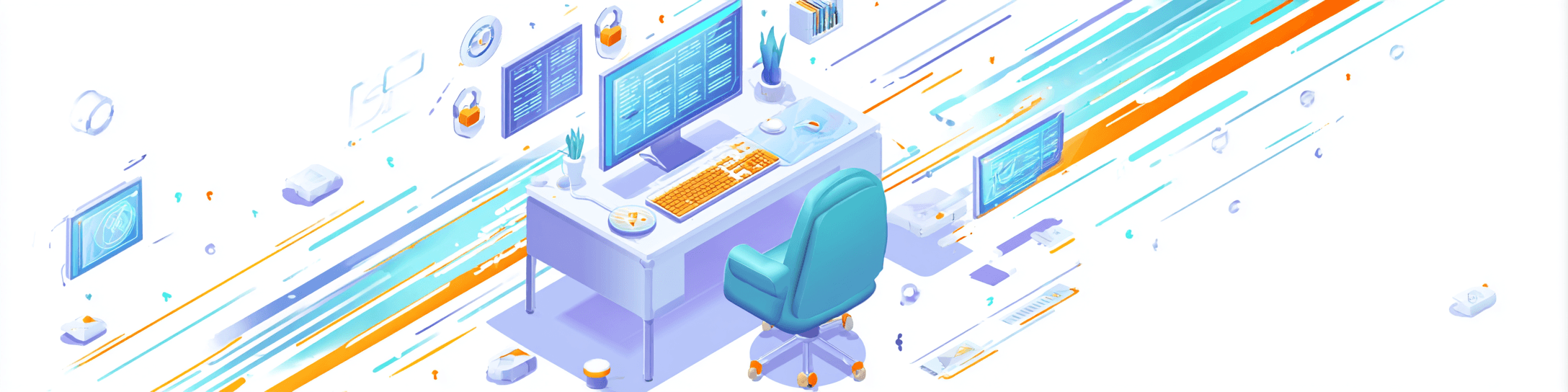
Support week in 5 minutes: automating the report in Soffi.io
How to make a weekly ticket report in 5 minutes instead of a 4-hour routine
How to Prepare a Weekly Support Report in Five Minutes and Never Get Stuck in Spreadsheets Again
Imagine: it’s Friday, the clock is ticking toward evening, and the support manager is still dragging numbers from Zendesk into Google Sheets. While she’s tallying up “open—closed,” colleagues are already talking about weekend plans. Sound familiar? Let’s turn this tedious task into a quick automation with soffi.io—and free up your Friday afternoons.
Why Bother
Save time—get 3–4 hours back every week.
Up-to-date trends—the report lands on your desk (or in Telegram) before the team meeting, not after.
Stricter SLA—with transparent numbers, average response time stops “drifting.”
Step 0. Prepare Your Data
Export the tickets
Most help desk systems allow you to set up daily auto-export to CSV or Google Sheets. Let’s name the file support_tickets.csv.
Check the fields
For our report you’ll need:
created_at, closed_at, first_reply_time, resolution_time, tags.
You’ll also need a status column (open / closed).
Put everything into a single folder on Google Drive—soffi.io reads directly from there.
Step 1. Create a Task in soffi.io
New task → “Summary Report”.
Set the data source: Google Sheets → select support_tickets.csv.
Frequency
Type: “On Schedule”
When: every Friday at 3:00pm (or earlier, if your meeting is in the morning).
Result Format
Google Document (easy to comment)
File name: Support_Weekly_{YYYY-WW}—having the week in the template is handy for archiving.
Step 2. Write the Instructions in Plain Language
In the “What needs to be done?” field, enter the following text (you can copy it exactly):
- 1.
Count how many tickets were opened and closed in the last 7 days.
- 2.
Show the average first response time and average resolution time for the same period.
- 3.
Group tags and display the top 5 recurring issues (from most to least).
- 4.
Compare each metric to last week.
- 5.
If a metric improved—highlight it in green, if it got worse—in red.
- 6.
At the bottom, add a concise paragraph: “What to improve next week” (based on the data).
Soffi understands plain Russian with no special syntax needed—that’s the beauty of it.
Step 3. Set Up Formatting
In the report builder, click “Conditional Formatting.”
Select the number columns, set up the rule:
Value < 0—red background,
Value > 0—green background.
For response times, it’s more user-friendly to show an ↑/↓ arrow instead of plus/minus—just insert the emoji directly into the template.
Step 4. Test Run
Click “Run Now” and wait a couple of seconds:
You’ll see blocks in the document: Weekly Summary, Comparison with Last Week, Top 5 Topics, Recommendations.
Check the numbers: do they match your manual tally? If yes—great. If not, check whether weekends fell within the period or if statuses are being duplicated.
Step 5. Share the Results with the Team
In the task settings, enable “Send by e-mail/Telegram.”
Add the addresses: support manager, team lead, CEO—whoever needs to see the numbers.
If you’d like, attach the raw CSV data file—in case someone wants to dig deeper.
Useful Hacks
Situation
What to Do
The service is mixing up time zones
Manually set UTC + date offset in the “Period” field
Too many tags
Add a filter: “only count tags that occur ≥ 3 times”
Need more charts
Create a second document as “Google Sheets” and ask Soffi to build graphs right in it
Result
A minute after setup, your template is ready, and a week later, the report will arrive automatically. No more Friday marathon copy-pasting. Instead—coffee, team meeting, and a clear view of who’s slowing down the SLA and which topics come up most often.
Try it—and let us know how many hours your team saved in just the first week!