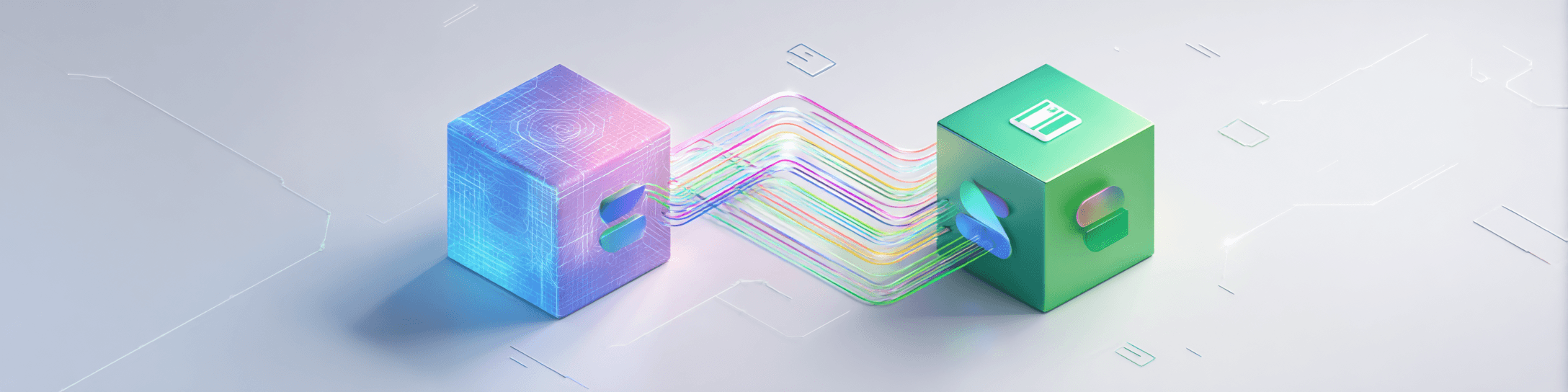
Soffi integration with Google Sheets: set up manually
Step-by-step guide to integrating Soffi with Google Sheets without coding
Soffi Integration with Google Sheets: Manual Setup
Intriguing Introduction. Imagine your reports compiling themselves while you peacefully sip your morning coffee. Sounds like magic? 😉 In reality, it’s possible—if you correctly connect Soffi and Google Sheets. Every entrepreneur and manager knows how tedious it is to manually copy data from one spreadsheet to another, check formulas, and fix typos. But what if you could delegate that boring work to a smart virtual assistant? That’s exactly what integrating the Soffi neural platform with Google Sheets offers you—business process automation without writing a single line of code, which simplifies data collection and processing. Let’s break down how to set up this integration manually and forget about “copy-paste” forever.
Why Integrate Soffi with Google Sheets?
Integrating Soffi with Google Sheets is a must-have for anyone who wants to automate data work and get rid of routine. Here are a few reasons why this combo benefits business:
- •
Saves time and nerves. Soffi handles routine spreadsheet tasks for you, freeing up hours for more important things. According to developers, the neural network helps companies reduce up to 70% of working time on typical operations. Imagine: instead of spending nights compiling reports, you spend time analyzing and making decisions (or, finally, getting a good night’s sleep!).
- •
Minimizes errors. Human error is tricky: copied data in the wrong place, forgot a formula, mixed up a cell. Automation significantly reduces the risk of such mistakes—Soffi does everything strictly according to your instructions (the neural network doesn’t get tired or distracted). As a result, data accuracy increases (developers claim manual mistakes are reduced up to 99%).
- •
Data always at hand. Integration allows for automatic data collection and real-time updates. For example, Soffi can regularly pull fresh sales into a Google Sheet or, conversely, send analysis results via email or Telegram. No more manual data exporting—everything happens on autopilot.
- •
Flexibility and scalability. Soffi supports many data sources and recipients. You can use not only Google Sheets, but also CRM systems, email, chats, etc.—almost any sources: from sheets and CSV to APIs and messengers. This means your integration is easily scalable to fit your business needs. Start with a simple sheet—then connect your CRM, add report exports to Telegram—all with no development or hassle.
Simply put, Soffi + Google Sheets = business process automation. The neural network is your personal spreadsheet assistant, like a house-elf from Hogwarts quietly bringing order to your data while you focus on strategy. Sounds great, right? Then let’s get to it—let’s break down, step-by-step, how to manually set up Soffi integration with Google Sheets.
What You Need for the Integration
Before getting started, make sure you have everything you need:
- •
Soffi account. If you’re not yet registered on the Soffi platform, now’s the time. The free tier allows you to complete up to three tasks, so you can test the integration at no cost.
- •
Google account with access to the required Google Sheets. You’ll need a Google account where your sheets are located (such as a corporate Google Workspace account or personal Gmail). Make sure you have edit access to the Google Sheet you want to connect.
- •
A prepared Google Sheet with data (or an empty one for results)—depending on how you plan to use the integration. For example, you might have a raw monthly sales data sheet that Soffi should analyze. Or you might want Soffi to write the resulting report to a new sheet.
- •
A few minutes and a browser. No special programming skills needed—we’ll set up everything visually (manual setup without code). All you need is a stable internet connection and support for pop-ups (Google may require a pop-up for authorization).
If everything is ready—let’s get to setting up! 🎉
Step 1: Create a New Task in Soffi and Select Google Sheets as Data Source
The first step of the integration is creating a task in Soffi, specifying where to get the data (our source is Google Sheets). In your Soffi account, go to the Tasks section and click Create Task (or similar, like “New Task”—the interface keeps improving, but the essence is the same). You’ll be prompted to set the main parameters for the task.
First, give it a name (for example, “Weekly Sales Report”)—this is for your convenience so you can distinguish tasks. Next, you’ll need to select the data source for this task. Soffi supports various source types (CRM, email, file, webhook, etc.), but we need Google Sheets. Usually, this is a dropdown menu where you can pick the source. Select Google Sheets from the list.
After choosing Google Sheets as the type, the system will ask you to grant access to your Google account. In the screenshot above, you see the Soffi interface on the first task setup step: we chose the Google Sheets source type, and a button labeled “Access not granted” appeared next to it. This means Soffi doesn’t have permission to read your sheets yet. Click this button to authorize: a standard Google sign-in window appears. Sign in with the account where the required sheet is and allow Soffi access to Google Drive/Sheets. Don’t worry—the access is limited to reading/writing spreadsheets; you’re not granting any unnecessary permissions. After successful authorization, the status changes to something like “Access granted” (perhaps the button turns green, or your Google account name appears). It’s like giving a trusted employee a key: now Soffi can open your sheet, but only with your permission.
Next, you need to specify the exact sheet you’ll be working with. Soffi may offer to pick a file from your Google Drive or may ask you to enter the sheet’s link or ID manually—the interface might vary a little. The simplest way: open the needed Google Sheet in a separate tab, copy the URL from the address bar, and paste it into the source field in Soffi. A Google Sheet URL looks like this:
https://docs.google.com/spreadsheets/d/SPECIAL-ID/edit#gid=0
You can paste the entire URL or just the ID part—the platform usually figures it out. Make sure you point to the exact sheet you need. If the file has multiple sheets, specify (if needed) which tab to work with. Some integrations use the first sheet by default, others allow you to enter the tab name or range. To start, we recommend structuring your sheet simply: headers on the first row, then data row by row. This isn’t strictly required, but well-organized data helps the AI better understand what’s what.
At this step, you can also add multiple sources if your task involves merging data. For example, source #1—sales sheet; source #2—expenses sheet. But for simplicity, let’s stick with just one source. So, Google Sheets source is connected—access granted, sheet link is specified. Click Next to move to the most interesting part.
Step 2: Writing Your Prompt for the Neural Network
Now Soffi knows where to get the data—but what should it do with it? Step 2 is about telling our smart system what work to perform. Here, your prompt comes in—it’s basically your request or instruction written in plain language. Don’t be scared by the word "prompt"—it’s just a workflow step where you describe what you want from your data.
When you move to step two, Soffi will suggest you add report instructions. Typically, the interface shows something like "Prompt #1" with a large text field. That’s where you write your task. You can add up to 10 different prompt steps if you need to perform several actions in sequence. But let’s start with the main one. How should you phrase your request?
First, write as if explaining to a person, not to a computer. Imagine explaining the job to a new employee or intern. For example: “Sum sales for each month and generate a trend chart”, or “Analyze the column with customer reviews and identify the 5 most frequent complaints”. You don’t need fancy formulas—just describe what you want to learn or get from the sheet. Soffi will figure out which formulas or algorithms to use: the neural network understands plain language queries and translates them into data actions.
Second, be specific. A vague prompt like “analyze everything” is confusing. A good prompt: “Create a report: how many units of product X sold in each region for Q1 and Q2 2025; compare indicators on a graph”—here it’s clear what data, for which period and in what context. You can even specify an example of the desired result or format: “show a list of 10 rows” or “build a pie chart”.
The screenshot above shows an example of a completed prompt step. In the “Prompt #1” field, the user entered: “Audit the website and create a usefulness chart for the site”. This is just an illustration—you can write any queries relevant to your data. Note: if the task is complex, break it into several steps. For example, Step 1: "Calculate monthly sales growth as a percentage"; Step 2: "Compare sales growth with monthly expense growth and draw conclusions." Each prompt will run in sequence, and Soffi will pass results from step to step, like a relay baton. However, for most cases, one step is enough—the neural network will handle it within a single query.
Lastly, don’t be afraid to experiment. If the first result isn’t satisfying or you need more detail—just edit the prompt. Soffi is flexible and learns from your prompts. Over time, you’ll become more confident in crafting requests AI understands. Remember: there’s no magic, just proper instructions (well, maybe a little neural network magic, but it’s all under your control 😉).
Step 3: Setting Up Report Delivery (Where and When to Send the Report)
So, your data source is connected, your task is set—now you decide how to get the result. Step 3 lets you select the method and schedule for receiving your finished report. This is a really handy Soffi feature: send the report to your email, messenger, or even straight back to Google Sheets on a set schedule. No need to log in and click "run" each time—everything can happen automatically, as scheduled.
On the delivery step, the interface gives options to set the delivery type (method) and recipients. By default, the type might be “Service (soffi.io)”, meaning the result will be available in your Soffi cabinet (where you can view it on the website). But we’re interested in integration with external tools. Click the delivery type dropdown—different options are available: Email, Telegram, Slack, possibly Google Sheets, etc. Choose whatever suits you. Since we’re talking Google Sheets, let’s look at the option where the result is also sent to Google Sheets (for example, to another report sheet).
The image shows the report delivery setup in the interface. Here, “Delivery #1” uses Service (soffi.io) just as an example, but you’ll want to switch it to Google Sheets. When you pick Google Sheets as the delivery method, additional fields appear: you’ll likely need to specify which sheet to save the result to. This could be the same sheet as the source (e.g., on a separate tab), or a completely different file. It’s recommended to create a separate Google Sheet for reports so you don’t overwrite source data. Like in step 1, if it asks for a link—paste the destination sheet’s URL. If it asks for a tab name—specify where to put the data (e.g., "Report" or the run date).
Also note the “Recipient” field. For Google Sheets, the recipient will be the file (and possibly a specific tab). For Email, enter the email address; for Telegram—for example, @username or a chat ID, and link the Soffi bot to your account. The interface will guide you on what to enter. You can add multiple recipient types—send the report to a sheet and your email, for instance. Handy, right?
Now about the schedule. Maybe you want the report regularly (e.g., every Friday at 6:00 PM) or immediately after the query finishes. In the schedule settings, pick your option. By default, it’s often “Immediately”, meaning the task runs once, right now. If you want to repeat on a schedule, pick “Every week” and set the day and time, or “Every day at ...”. Soffi flexibly plans tasks: you can set up to 10 different schedules for one task (for example, send the same report to different recipients at different times). For your first try, keep immediate execution—let the task run right after saving.
The final touch—Save and Run. Click Save (or Done, Run—the button might differ, but the idea is to save your task). If immediate run is chosen, Soffi will get to work: connect to your Google Sheet, process your prompts, and send the results wherever you specified. You’ll usually see progress in the interface (animation, “Running...” status), and when it’s done, you’ll get a notification or can view the report.
Congratulations, the integration is working! 🎉 You’ve just set up Soffi + Google Sheets manually, without writing a single line of code. Data from your Google Sheet went into the neural network, turned into an insightful result and came back to you in a convenient format. Magic? No—business process automation powered by AI. And all this took just a few minutes.
Real-Life Example: How It Works in Practice
Let’s imagine a case close to reality. Suppose we have an online store. Manager Katya used to manually gather the weekly sales report every Monday: export from the CRM, paste into a Google Sheet, calculate totals, build charts. It took a couple of hours (and several cups of coffee). After integrating Soffi with Google Sheets, her Monday mornings changed. She set up a Soffi task once: linked the Google Sheet with CRM data (the CRM updates it daily), wrote the prompt “Prepare a summary sales report for the past week by product category and compare it to the previous week. Display the result as a table and a chart.” She set delivery to the same Google Sheet on the "Weekly Report" tab and scheduled it: every Monday at 8:00 AM.
What happened? Now every Monday at 8:00 on the dot, Katya opens the "Weekly Report" Google Sheet and finds a fresh report made by Soffi: a table with total sales by category, changes from the previous week, and a neatly built trend chart. No more Sunday night marathons, no tedious morning rituals with copy-paste—everything is done automatically. Katya double-checks key figures (just in case something’s off), sees it’s all good, and heads to her meeting equipped with real analysis. Her colleagues joke she’s got a secret assistant. She smiles and thinks: “Yes, I do—he’s virtual and never asks for a raise!” 😄
There are plenty of such scenarios. The CFO can set up daily expense and income digests in Google Sheets to always track cash flow. The marketing team—gather campaign reports from various sources into one sheet using Soffi. The HR specialist—auto-update the employee list and metrics from various systems in a single Google Doc. This all saves time and eliminates human error. The Soffi + Google Sheets integration acts as an autopilot for your data—you set the course, and the system steers to your goal.
Practical Tips for Effective Soffi and Google Sheets Usage
To get the most from the Soffi + Google Sheets integration, keep these useful tips and hacks in mind:
- •
Start small. First, test the integration with a simple example. Try a small sheet and simple query. Make sure everything works correctly and you’re happy with the result. Then, increase complexity. This approach helps you understand Soffi’s logic and avoid possible errors on large data sets.
- •
Keep your data organized. Although Soffi is smart and can handle less-than-perfect sheets, clean data is key to success. When possible, structure your Google Sheet: clear column names, consistent date and number formats, avoid hidden spaces or merged cells. The neural network will work anyway, but less noise means higher analysis accuracy.
- •
Write clear prompts. As mentioned, the quality of your prompt affects the result. If the report looks odd—try rephrasing your request. Add detail: period, metrics, presentation style. Soffi constantly learns and tries to understand you, but clear input helps.
- •
Break complex tasks into steps. Don’t try to cram everything into one giant prompt. If your task takes many steps—split them. Let Soffi handle a few actions in turn. You’ll get a more manageable process and can check each interim result. Besides, several small queries are easier to understand than a single huge paragraph.
- •
Check and revise results. Despite AI’s power, it’s just a tool. Always review your report critically. 99% of errors are eliminated, but what if that 1% appears where it matters? 🤓 If something’s off—wrong data, odd output—adjust the prompt or check your source data. Sometimes a small query tweak makes everything perfect.
- •
Play with the schedule. Consider when you genuinely need the data. If you need the report by Monday morning—no need to run it every day. But if you want real-time data—the hourly interval is for you. A flexible schedule isn’t just handy, it saves resources (and quotas, if your plan is limited).
- •
Use multiple channels for important reports. Afraid to miss an email? Add another delivery method: email and Telegram, for example. Soffi lets you duplicate sends—always handy. By the way, integrating with Telegram is just as easy, and receiving reports as messages is convenient for anyone on the go.
- •
Don’t overload one task—separate by purpose. Better to create two tasks for two distinct goals than one mega-task that tries to do it all. It’s clearer and easier to maintain. And if something goes wrong, you know where the issue is. For instance, sales report and inventory levels—best as separate tasks.
- •
Keep up with Soffi updates. The platform evolves and new features appear regularly: support for more data sources, better Russian language understanding, extra settings. Sometimes updates can automate what you previously did manually. Check the Soffi website or mailing list to catch useful changes.
These tips will help you avoid pitfalls and make your integration truly reliable and effective. The aim: less spreadsheet work for you, more time for analytics, strategy, and growing your business.
Conclusion: Summary and Action Checklist
We’ve come a long way: from the idea of automating routine tasks to a concrete guide on linking Soffi and Google Sheets. Now you have a powerful tool at hand that makes life easier. No more painful Mondays full of numbers and caffeine—your data works for you, not the other way around. With Soffi’s friendly interface, you manually configured the integration, and it’s already bringing your business value.
To paraphrase a famous saying: measure seven times—configure Soffi once. Spend a bit of time setting it up and save time exponentially later on. To wrap up—here’s a short checklist to make sure you haven’t missed anything:
- •
Register on Soffi. Create an account (if you haven’t yet) and log in to your dashboard.
- •
Prepare your Google Sheet. Make sure you have the right Google Sheets file with data (or create an empty one for results) and access to it.
- •
Create a new Soffi task. Go to the tasks section and start setting up a new integration task.
- •
Add a data source—Google Sheets. Pick "Google Sheets" as the type, link your Google account (OAuth), and specify the target sheet’s link.
- •
Write prompt(s) for data processing. On the prompts step, describe what you want done (analytics, report, filtering—whatever your goal).
- •
Set up result delivery. Choose how to get your report: another Google Sheet, email, or messenger. Specify the recipient (file or address) and set the schedule (immediate or scheduled).
- •
Save and run the task. Check your settings and start the integration. Make sure the task ran successfully and your report arrived where it should.
- •
Review the result and adjust if needed. Open the report and see if it’s correct. If something needs changing—go back, tweak prompts or settings, and run again.
- •
Enjoy the automation! Your routine is now handled by a smart assistant. You can create new tasks, plug in other data, and keep upgrading your workflow.
Follow this checklist, and you’ll easily integrate Soffi and Google Sheets manually and enjoy all the benefits of automation. Remember, the future is already here: neural networks are ready to work for us—we just need to set them up right. So why not start today? Wishing you success and less routine at work! 🚀